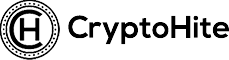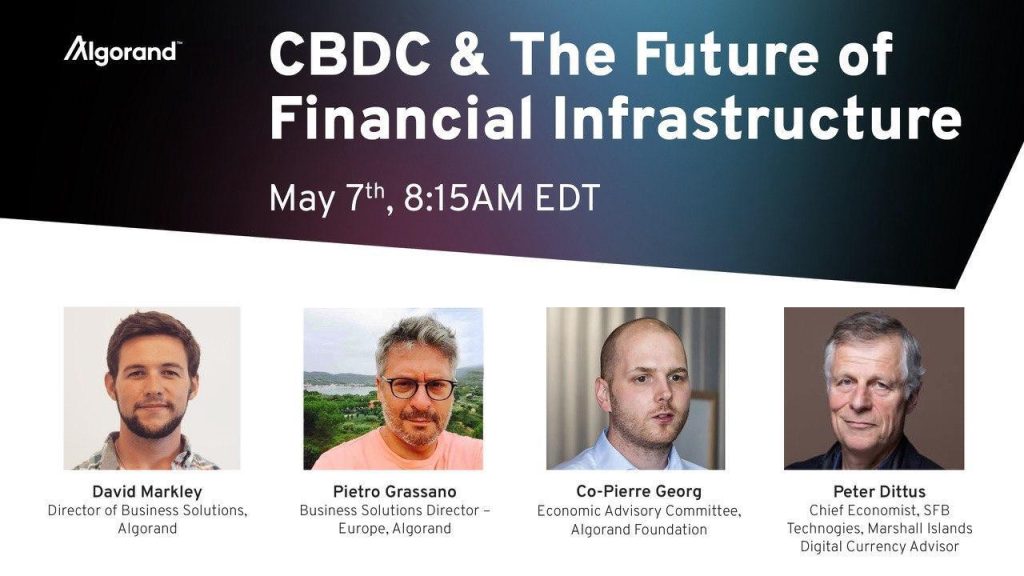In this review, the focus will be on the My Algo Algorand Wallet. For most Algorand users, the default wallet for managing their Algorand accounts is the My Algorand mobile app available on the Play Store and Apps Store. Unknowingly, there is the web version of the Algorand wallet which allows users to perform similar functions as the mobile app. It supports ledger hardware and is very simple and intuitive to use. Users like me, who are old school, still prefer using the web and desktop crypto wallets. They present a better opportunity to have full control and avoid making transaction errors. I get scared sometimes when doing crypto transactions on mobile wallets. Now back to the My Algo Algorand Wallet.
To use the online Algorand wallet, you have to first visit this page to begin the process. On this page is the button the allows users to either create a new Algorand address or login to an existing one. For this purpose, I will demonstrate using the start new address option.

By clicking on the New Wallet button, you proceed to a welcome page with a list of possible actions that you can take on your wallet. You can access a hardware ledge wallet, create a new wallet, recover a wallet using your mnemonic keys or check live transactions about an Algorand address. In this instance, the goal is to create a new Algorand address and so you proceed by clicking on the Create Wallet button as shown below.

Next, Algorand generates the 25-word mnemonic phrase for you to write down at a safe place. See an earlier article I wrote about Algorand mnemonic phrases. After writing down your mnemonic keys, proceed to click on the “I Wrote Down My Mnemonic” button.

Password creation
After this process, Algorand wallet will require you to create a local password for logging to your wallet. But before you create this password, the wallet has to verify that you have the right to do so. You will be required to enter 2 of the mnemonic keys that you previously saved. You need to enter them correctly before you can create the password. After completing the mnemonic phrase test, I got a popup window asking me to set the password.

Note very well that, the Algorand wallet is still not created until the wallet password is set. Go ahead and enter a very strong password (I guess you know why) which you will require to login to the wallet all the time. After setting the password, you are then all set to create the wallet. The popup will disappear once you send the password and close the popup box.
Dashboard
After that, proceed to click on the Create Wallet button and you then proceed to the dashboard as shown below.

The important features to note here are your Algorand address, which I randomly generated from the public and private keys, and your asset balance. The long alphanumeric string is your public Algorand wallet address which you can use to receive payments from other parties for any Algorand Standard Assets. The other feature is the circle to your left. It shows the balance in your wallet for the different Algorand assets that you own. Also, there are other tabs which I will dissect subsequently but Transactions will show a history of all your debit and credit transactions for all Algorand assets on your wallet. Here, I have no transaction history since it is a new wallet.
Asset View
In the previous section, I briefly stated that you can hold different Algorand assets in the Wallet. There is an asset dropdown view which allows you to select a particular asset and perform transactions on it and you can switch to another asset to view and perform transactions as well.

In my case, I only have the Algo asset since I don’t have any other asset on my address. You can also add an asset using the dropdown.
Send Payments
Sending payments (in any ASA) on the My Algo Algorand Wallet using the web version is similar to that of the mobile version. You simply need the Algorand address, the amount, and have enough balance to pay for transaction fees. No transaction will be successful if the account has less than 0.001 Algo to pay fees. Note also, you need to select the asset to see your balance before entering the amount to send.

Advance Transactions Settings
The previous section was a demonstration of performing basic Algorand transactions. However, you can add more parameters to the transaction by clicking on the advanced transaction link. This opens up the settings below.

With the advanced settings, you have the liberty to add a note to your transactions, for instance, a thank you message, which will be attached to your transaction payload (message). You can also send the remaining funds in your wallet to another Algorand wallet address using the field below the “Close wallet” checkbox.
Receive Algos
Receiving Algos is a very easy process by giving the sender your Algorand address. Alternatively, you can enter the amount to receive and send a payment request for the sender to approve and pay. The QR code option also makes it super easy to let people scan the code and automatically have access to your Algorand wallet address for payments.

Wallet Options
The wallet options section has the following features
1. Rename Wallet: Allows users to change the name of the wallet
2. Export Wallet: allows the ability to export the wallet and use the same details in another Algorand wallet
3. Remove Wallet: Completely delete the details of the Algorand address from the wallet.

Network Selection
Users have the choice to select their preferred network for using the wallet. Algorand has three networks namely the Mainnet, Testnet and Betanet. For each of them, you will need a separate address to process transactions. For actual transactions, the best is to be on the Mainnet.

Settings
The settings page has the option to change wallet passwords, language preference and auto-lock settings for the wallet.


Lock Wallet
To secure the wallet, users have the option to protect lock the wallet within their wallet. When the wallet is locked, you will need the wallet password to unlock the wallet again.
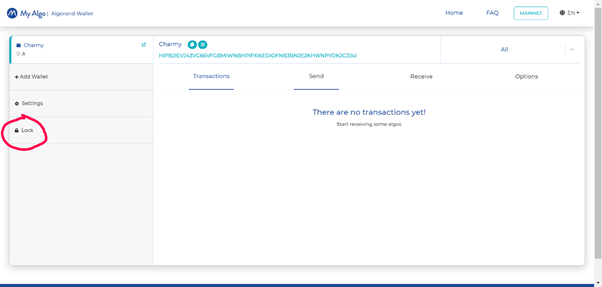
The web version of the Algo wallet also allows users to import existing Algorand address to the My Algo Algorand Wallet using the mnemonic phrases. There are many more features on the web version that one can explore.