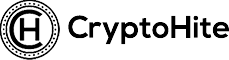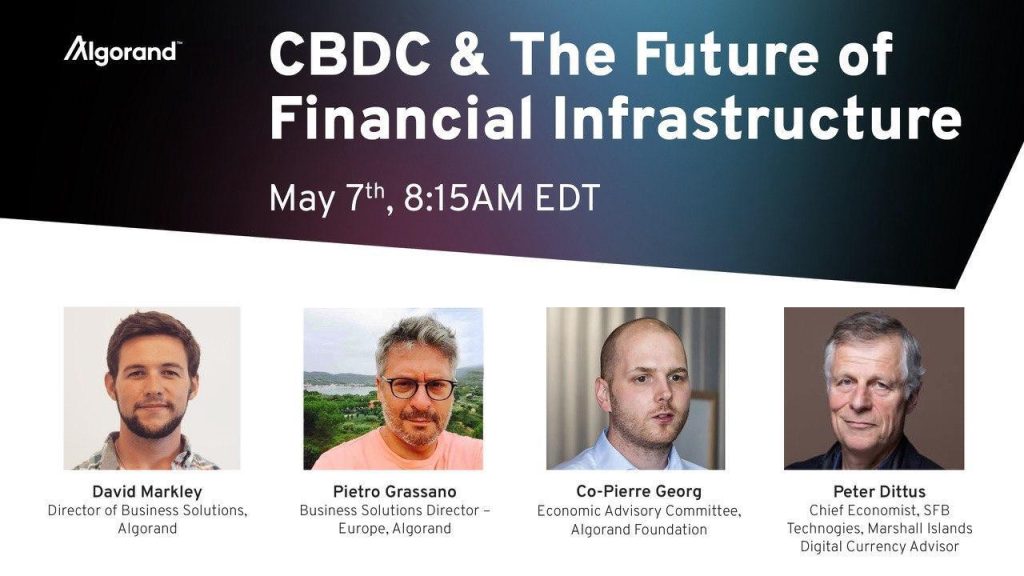Gradually, blockchain communities are making it easier for users to interact and build on the blockchain without having to learn the rubrics of blockchain programming. Developer tools such as plugin, dapps and extensions. The AlgoSigner Chrome extension, build for the Algorand blockchain is an example of a tool that makes it easier for anyone to perform an important transaction on the Algorand blockchain safely and securely. The extension, which is open source, is ideal for both developers and non-developers who want to perform transactions such as payments, creating blockchain tokens among others. Key features of the AlgoSigner include
- Authorize Algo transactions such as payment, asset creation, and opt-in from the browser extension
- Send and receive Algos
- Securely store and encrypt account secrets
The AlgoSigner connects to the user’s wallet during set up and allows a secure password manager to access the extension to process transactions. Developers alike can deploy the codebase of AlgoSigner to allow their users to pay for goods and services or collect donations using the chrome extension
Setting up the AlgoSigner
Visit the extension page on your chrome browser and install it https://chrome.google.com/webstore/detail/algosigner/kmmolakhbgdlpkjkcjkebenjheonagdm. After the installation, you will see a popup telling you how to access the explorer as shown below. If you don’t see the icon, make sure to pin it so it appears most of the time.
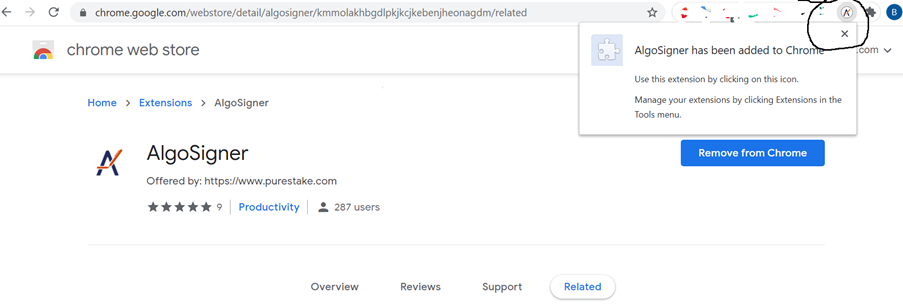
After clicking on the icon, the AlgoSigner setup page will popup as shown below. Click on the Get Started button to begin
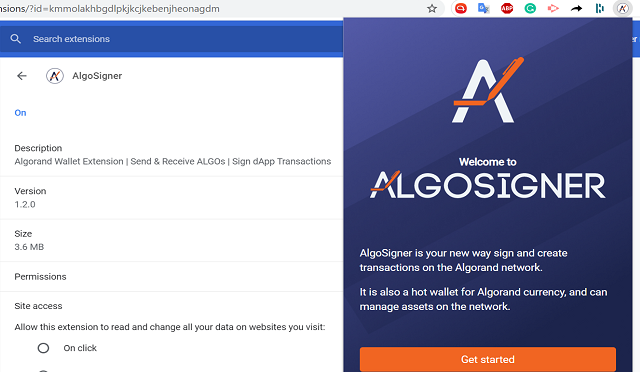
Next is the page to set up the password for your AlgoSigner. Remember that this password will be used to access your Algosigner and you should keep it safe and secure. You don’t need a username, this wallet is tied to this browser. If you forget your password, your wallet will be lost. Make your password strong (at least 8 characters) and easy to remember.
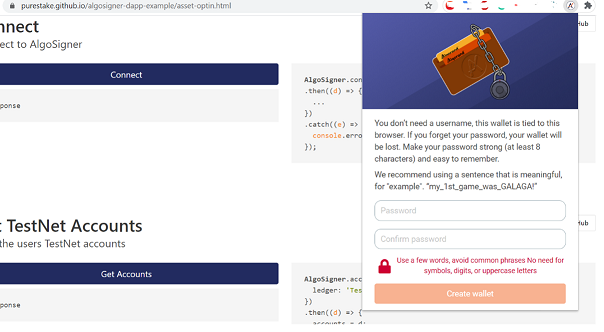
After setting the password and creating the account, you will need to create a new wallet or import an existing wallet. Here are the differences. Importing a wallet means you have an existing Algorand address which you want to import to your wallet using your mnemonic phrase. Creating a new wallet means you don’t have an existing account but want to create a new Algorand account.

For this purpose, I will create a new account to show the full length of its function. After you click on Add Account, you are asked to
1. Enter the wallet name
2. Next, you are shown the account address and mnemonic phrase. Copy them down because you will need them in the next step to verify the account
3. Click on the listed words as they appear on the Mnemonic phrase you copied.
After the wallet is added, you will see the settings below

You can always repeat the process to add or import as many accounts as you want. To view information about a particular account, click on it to perform transactions using it.

By clicking to view a particular account, AlgoSigner pulls transaction history about the account. There is also the Send button, which is used to send payment transactions. The add new button is used to add any Algorand standard assets to your account. Below is a sample transaction being sent from the wallet account to another account from the AlgoSigner extension. You can
Sending transaction/payment
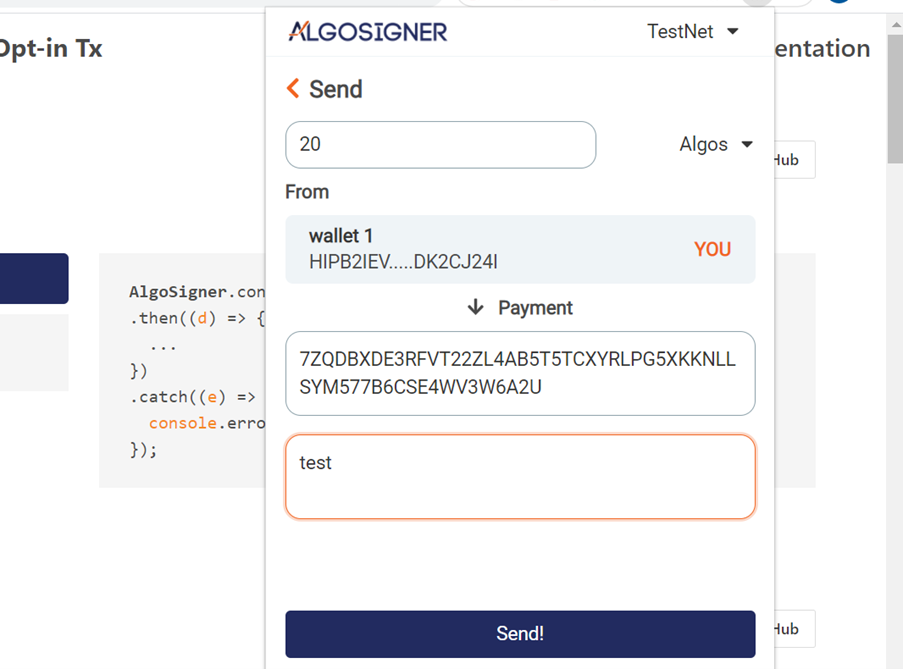
After the transaction is sent, and it is successful, AlgoSigner will return the transaction ID and the transaction is visible on the blockchain. Below is the success message
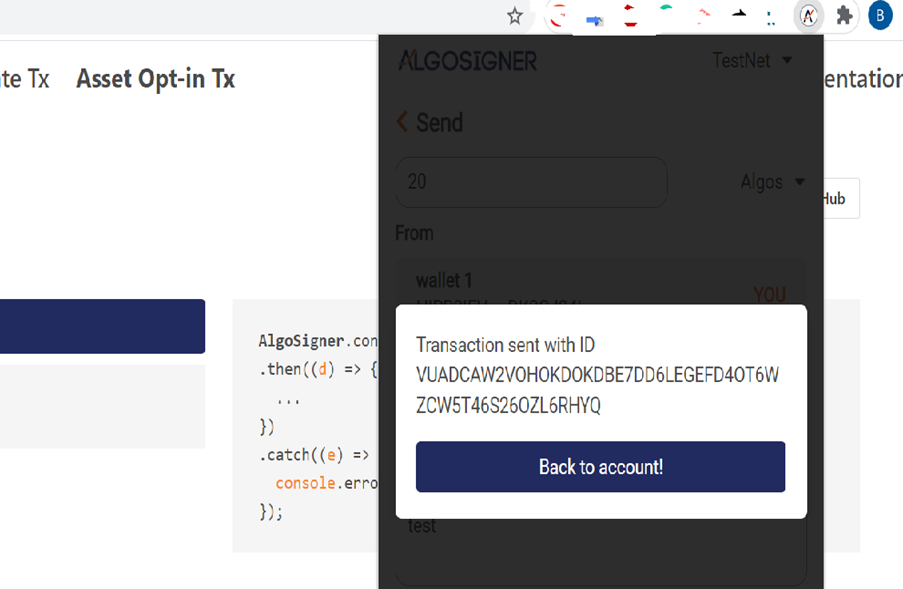
If you go back to the AlgoSigner account from which the transaction was made, you will see the transaction records displayed.
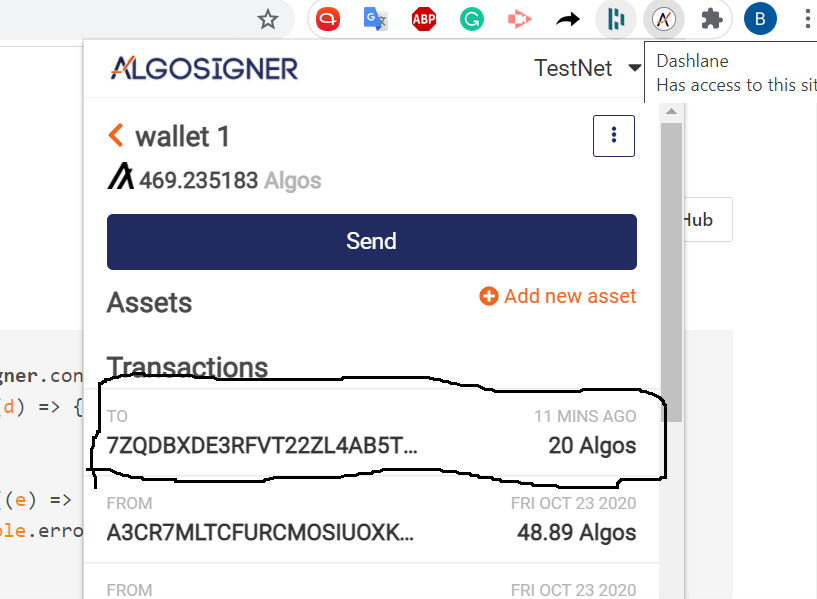
This is a basic demonstration of how to send payments using the AlgoSigner chrome extension. There is the GitHub repository with the code which developers can deploy their code to work with the extension. From the developer angle, you can collect payments and allow your users to sign them.